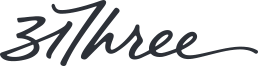Viewing documents at 100% in InDesign CS6
When InDesign CS6 came out earlier this year, I was excited to try out all of the new features aimed at resizing and reflowing documents. My excitement was quickly tempered by the way that the InDesign team chose to disconnect screen pixels from document pixels. At first I couldn’t figure out what was going on, but when I drew out a 20px square box, took a screenshot, and imported it into Photoshop to measure it. It came out as 31px.
Apparently this is a feature (not a bug) that works well in the print world (making stuff on screen a more realistic size) but fails miserably when working on screen.
Luckily there is a fix that is fairly straight forward.
- Download Pixel Perfect Script
- In InDesign, open up the scripts panel ( Window / Utilities / Scripts )
- Right click on folder labeled “User” in the scripts panel and select “Reveal in Finder”
- Place the “Pixel Perfect” script in this folder
- Return to InDesign and you should see the script show up in the scripts panel. Double click it and you should be done.
Hope this helps! (Via Peter Spier on the InDesign Forums)